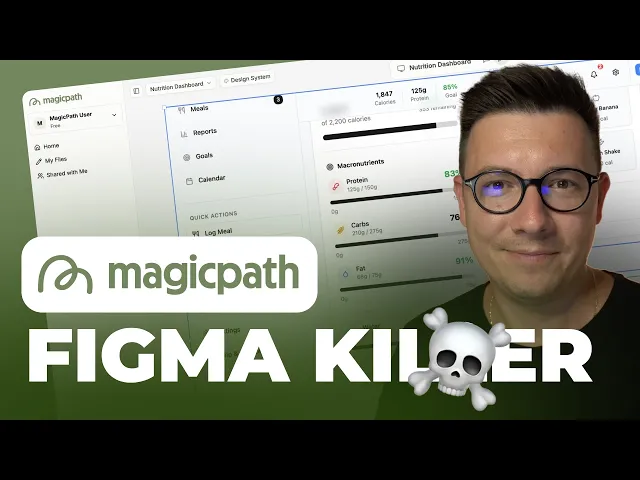
Jul 4, 2025
Full guide to Magicpath AI
Introduction: A New Era of AI-Powered Design
I have piloted multiple AI design applications in the last year — including prompt and image generation as well as layout design. The majority of applications have a seemingly endless cycle of prompts instead of allowing the user to design something.
That’s why MagicPath AI got my attention.
Being able to use an AI tool that allows for visual design like Figma while letting AI lend a hand is surreal to me. You can change and fine-tune anything on a limitless canvas — no static screen frames, no endless text boxes, copy-pasting code is a thing of the past. MagicPath allows for design in a more unrestricted manner.
In this article, I will elaborate on my first time experience and the unique composition of MagicPath and the design flows. Most importantly to me, its potential to change the practice of web and UX/UI design.
What is MagicPath?
MagicPath is an AI-powered design tool primarily created for web and UX/UI designers. It combines traditional design applications like Figma or Sketch with AI automation and visual interactivity.
Most AI tools work primarily with text prompts, but MagicPath offers you a visual workspace — an infinite canvas where you can view and adjust your designs as they are created.
You don’t have a single, fixed output. You can edit, shift components, change structures, and view alterations live as you would in any standard design software — except here, each design starts with the help of AI.
What stood out most to me: You don’t have any cluttering text input fields in your interface. It’s clean, minimal, and fully focused on the act of creation.
The Initial Impressions: Figma Meets AI
MagicPath’s design is actually quite straightforward. it has a Figma style interface with a left navigation bar, a main canvas, and components that can be opened by double clicking.
But with one huge difference: with MagicPath, those parts of the interface are not just static screens. Each of those components is a full experience page. Each can be a home page, login flow, or even a shopping cart.
This allows you to design complete user flows within a single project. You can design a user interface that connects screens from the landing page all the way to the checkout.
Testing MagicPath
The first MagicPath design I tested was a professional dashboard for a food-tracking SaaS product.
It was a simple enough prompt. I included, “Clean, modern layout. Palette of fresh greens, blues, and oranges. Responsive design for both light and dark modes.” I clicked Generate and started the timer. Six minutes later — I couldn’t believe what I was seeing.
MagicPath created a fully interactive dashboard that includes:
A clean header
Sidebar navigation
Real data cards
Unsplash images and vector icons
Functional buttons and states
I could do more than look at it. It was a fully interactive working prototype. It included features like clickable elements, data entry fields, and a preview mode that emulated a webpage.
Built In Design Systems
One of the MagicPath features that stands out is the in-app Design Systems Library.
You can pick and choose from dozens of pre made systems in the app, including Open AI, Claude, or Airbnb. Every system comes with a full color palette, different fonts, different effects, and more.
The most impressive part is the ability to customize any aspect of the design system. You can save your system to the Library to reuse in the future. You can change the system’s border radius, color, font, and more.
If you have a design system in Figma, you can import it using Figma variables and exported CSS. That’s a great addition to your workflow since you can move from Figma to design with AI.
Editing and Refining Designs
After generating my dashboard, I got to see what more I could customize.
I could:
Select elements directly on the canvas
Adjust colors, typography, and background styles
Visually change the layout and structure without re-prompting
Instantly see the design in light and dark mode
For example, I changed the color of a set of cards from gray to light beige by just clicking and changing the fill color, MagicPath then changed all gray styles of the design to beige.
This is what makes MagicPath stand out - you don't lose creative control after generation. With AI, you have a design partner, not a replacement.
Creating Multi-Page Flows
Working on multi-page flows using MagicPath is as effortless as a spell.
For example, when I wanted to upload a food tracking dashboard and wanted to add a Profile Settings page, I just created a new flow, wrote a quick description and pressed Generate.
Within a few minutes, I had a fully designed profile interface with editable fields and incorporated goals and preferences.
Best of all, I had the option to tweak and adjust the layout to link the profile back to the main dashboard and simulate the flow of navigation.
This was the result: a fully functional multi-screen product prototype created and linked seamlessly in a single environment powered by AI.
Web Previews in Real-Time
When you are done with your design, you can click on the “Web Preview” option.
With MagicPath, all your designs can be viewed in a simulated environment, with browser features like hovers, transition effects, and interactivity to mimic user actions.
This is a great feature to use with your team and clients as they can click on your design and view it as a real application.
This feature is great for quick MVPs, Demos and Client presentations. It saves a lot of time by allowing you to present your ideas within minutes without the need to export or wait for the developers.
Working Together and Exporting Your Designs
While you can try designing something as many as you want on a free plan, you will get the most benefits on the Pro plan which costs $20 a month, and here is what you get on the Pro plan:
You get to export production-ready code
You can import your designs to Cursor and other developer tools
You get to work with other team members
You get to create and manage multiple flows
This is what makes MagicPath more than a design tool. It is a bridge connecting design and development.
Why MagicPath is a Game Changer
It restores control to designers. You don't need to fight a thousand prompts, you can see and visually change your design as you want.
It comprehends the user experience structure. It does not just create screens. It builds a reasoned experience.
It works exceptionally well in iterative design. You can create various designs or an MVP in a matter of minutes.
It works with your design system. You can import your Figma tokens straight into your AI workflow.
You can work on real projects. You can quickly export code and hand it to your developers.
MagicPath is not just another AI experiment, but it is a tool which fits perfectly into a designer's daily work.
My Honest Take
Having tested MagicPath in different scenarios like dashboards, landing pages, and mobile flows, I can say with certainty…
👉 MagicPath is the first AI design tool that actually feels designed for designers.
It merges the speed of AI with the flexibility of the human touch. You can visualize, customize, and refine designs, and best of all, you won’t lose creative control.
It’s not substituting Figma or Webflow, but MagicPath is an excellent AI-powered addition for ideating, prototyping, and testing design concepts at an unprecedented speed.
Final Thoughts
Designed for creators, MagicPath is invaluable.
It will save you hours when building MVPs, generating quick mockups for pitches, uncovering design paths, or MVP development.
👉 Try MagicPath here.
To see it in action, including generating an entire food tracking dashboard in under six minutes, watch my full video tutorial.
We design smarter, faster, and with more visual freedom because of MagicPath. Let’s take full advantage of it.
FAQs
Contents






